5 Web Accessibility Issues You Should Avoid

Businesses and organizations in all industries would love their websites to be accessible to everyone irrespective of their physical abilities. Luckily, most accessibility issues on websites can be easily fixed without requiring much work.
If you just started on your path towards digital accessibility, you may feel overwhelmed with all the available information. In this blog, we will help you understand the most common accessibility issues that your audience is likely to face and how you can fix them.
Before we jump into the main topic, let us understand the basics first.
What is Web Accessibility?
Web accessibility or digital accessibility is a practice of removing or preventing any barriers that users may face while accessing or interacting with a website.
Making a website accessible creates an all-inclusive environment where all users have equal access to information and functionality. According to Tim Berners-Lee, W3C Director and inventor of the World Wide Web, “The power of the Web lies in its universality. Access by everyone regardless of disability is an essential aspect [of it].”
If you are wondering who oversees web accessibility on the internet, well, the World Wide Consortium (W3C) launched Web Accessibility Initiative (WAI) in 1997 to assist developers and organizations in creating an accessible website.
Most Common Accessibility Issues (And their Fixes)
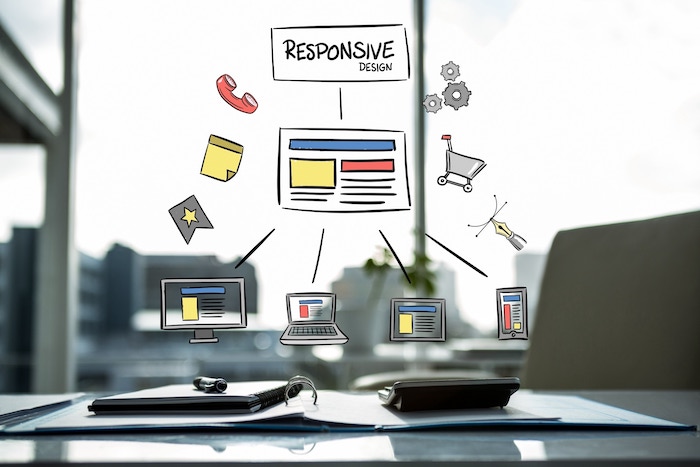
Let’s now dive in to the gist of the post with five most common website accessibility issues that your visitors are likely to face and how you can fix them:
1. Color contrast ratio
For people with low vision, the color contrast between the background color and text color should be optimal.
If the color contrast is not maintained, it would look like the text is camouflaged between the background color to people with low vision.
Therefore, the WCAG recommends that websites should have at least a contrast ratio of 4:5:1 on texts.
2. Heading hierarchy
People with disabilities use Assistive Technologies (AT) to navigate the web. Assistive technology (AT) is any item, piece of equipment, software program, or product system that is used to increase, maintain, or improve the functional capabilities of persons with disabilities.
A screen reader is one such AT that is mostly used by people with vision impairments to access websites. Screen reader users utilize headings to navigate a web page.
Hence, it is essential to maintain the heading hierarchy (H1>H6) to ensure that users have no difficulties navigating your website.
3. Descriptive links
“Click here.” “Read more.” Such phrases don’t make sense without context, right? That is exactly how screen reader users feel when the links are not descriptive.
Assistive technology helps users identify, sort, and swiftly navigate to links on a page. The text used for those links is critical for users to fulfill their jobs quickly and efficiently.
Other non-informative link phrases to avoid include:
- Click here
- Here
- More
- Read more
- Link to [some link destination]
- Info
Instead, inform the users what happens when they click and activate the links on a page as demonstrated below:
Example 1: Downloading a file
If you want users to download the WCAG checklist, try to avoid writing it as Download as it will cause confusion when it is read out of context.
Instead, write it in a more descriptive manner as Download the WCAG checklist. Here the user gets the context and understands that activating the link will download the said document.
Example 2: Redirecting users to a specific site
If you plan on redirecting users to the W3C website, try to avoid writing it as the link, users won’t understand which website they are being redirected to.
Instead, write it as Visit the W3C website. Here the user will get the context and understand that activating the link will lead them to the W3C website.
4. Alt text for images
Images are one of the best ways to convey information to users. However, it is not accessible to everyone, especially to visual-impaired users.
Therefore, you need to provide alt text so that all users can understand the image. Alt text is a textual description of an image.
However, not all images require alt text, it depends on the purpose of the image. If the image is essential to understanding content, then it surely requires an alt text.
If the image is purely meant to enhance the visual appearance of the content, then it can be treated as a decorative image and you may leave the alt text description blank.
5. Forms and labels
Nowadays, most websites have forms asking users to sign-up and get freebies. It might be as simple as a sign-up form for a free newsletter or a complex one like a job application form.
Support the autofill function on your forms that will help users to fill up your forms in a jiffy. It is extremely beneficial to users if you have clear labels that guide users to fill up forms.
Avoid using placeholder text in your forms as it is not always clear. It is not easily readable by screen readers too.
You can also improve accessibility by adding captions to videos and setting the default language for your website.
Captions help people with auditory impairments to understand the content whereas setting the default language helps screen readers to read with fluency and accuracy.
In conclusion
These are among the most common website accessibility issues that you can avoid by simply using simple techniques that include:
- Color contrast ratio
- Heading hierarchy
- Descriptive links
- Alt text for images, and
- Forms & labels.
Making these small changes may not seem much, but they are extremely beneficial to people with disabilities to enable them to access your website without any barriers.
Designing your website with accessibility in mind will not only helps you to cater content to your entire audience without leaving anyone behind, but it also ensures that your audience have a seamless experience navigating your website and the web irrespective of their disabilities.











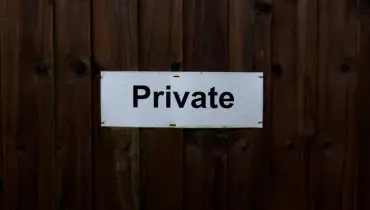
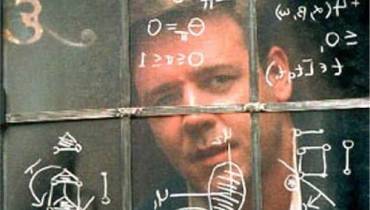


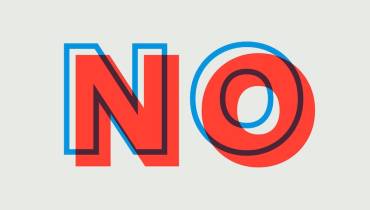




![[node:title]](/sites/default/files/styles/video_thumbnail_bottom/public/morning_preparation_and_beauty_tips.jpg?itok=LHd6pXGf)