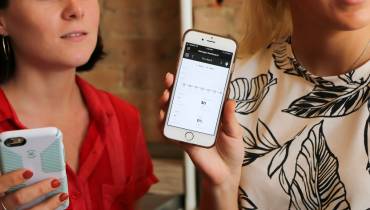How to Rollback to a Previous Version of Windows OS

After upgrading Windows 10 to the latest build, you may find that a particular part is broken or not working as it should, which means it may be better to revert to a past build.
Fortunately, Windows 10 can revert to an earlier build or past version of the operating system (OS) when the installed build/version is broken or not working as it should.
When Windows 10 is updated to a new build, the rollback option disappears and is replaced by the opportunity to return to a previous build.
Let’s say you upgraded to Windows 11 but are now wondering how to return to Windows 10 when Windows 11 preview doesn't work for you. Well we’ll talk about that as well.
It’s worth noting, however, that the user will not be able to return from Windows 10 Build 1511 to Windows 8.1 and Windows 7, as the rollback only works for the previous installation/build.
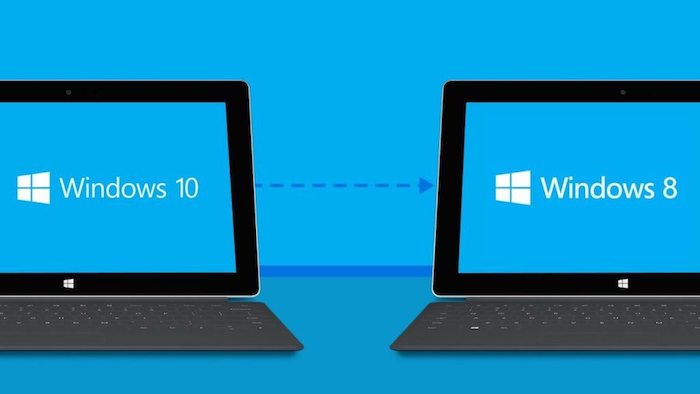
Rollback to An Earlier Build/Previous Version of Windows 10
To go back to an earlier build of Windows 10, Go to Start -> Settings -> Update -> Security. Then select Restore.
The user should see a Go back to an earlier build option, and a Get started button. Click on the button and immediately a return to a previous version of Windows 10 will begin. Once the process is completed, the PC will reboot.
Note: If 30 days have passed after installing another build or if the user has deleted the Windows.old folder, you will not be able to return to earlier build of Windows 10. In this case, the user will see a message like "We're sorry, but you can't go back," "The files we need to take you to a previous version of Windows were removed from this PC," and so on.
Rollback to Previous Build/Version in Advanced Startup Options
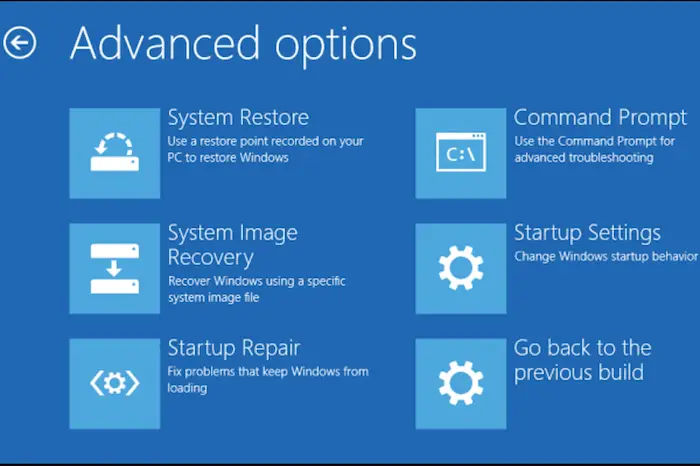
If you can't boot into Windows, you can still go back to your previous build thanks to Windows 10 Advanced Startup Options.
Boot to Advanced Startup Options menu by clicking Start -> Power, press and hold Shift key on the keyboard, and click Restart button. This will restart the PC and take you into the Advanced Startup Options menu in Windows 10.
Alternatively, to access Advanced Startup Options menu, click Start -> Settings -> Update & Security -> Recovery, and click Restart now button under Advanced startup.
In the Advanced Startup Options menu, go to Troubleshooting -> Advanced Options -> View advanced recovery options -> Return to the previous build or previous version.
Rollback to a Previous Version of Windows 11
If Windows 11 Feature Upgrade and the build cannot work stably on your PC, then try to downgrade and revert to a previous version of the OS. To do so, there are steps you can follow.
Keep in mind that when you upgrade your PC from Windows 10 to Windows 11 or upgrade Windows 11 to a new version, the old OS version can be found in the Windows.old folder.
Moreover, the PC has a feature to automatically delete the Windows.old folder 10 days after installation, meaning the built-in ability to return to Windows 10 is only available for ten days.
To switch from Windows 11 to an earlier/previous version:
- Press Win+I - "Windows Settings" will appear.
- Go to System - now to Restore.
- Press Previous version of Windows - select Go back.
- Check any of the checkboxes of the available reason options.
- Click Next.
- Now click No thank you if you are prompted to check for updates.
- Click Next twice.
- Click on Return to the previous build.
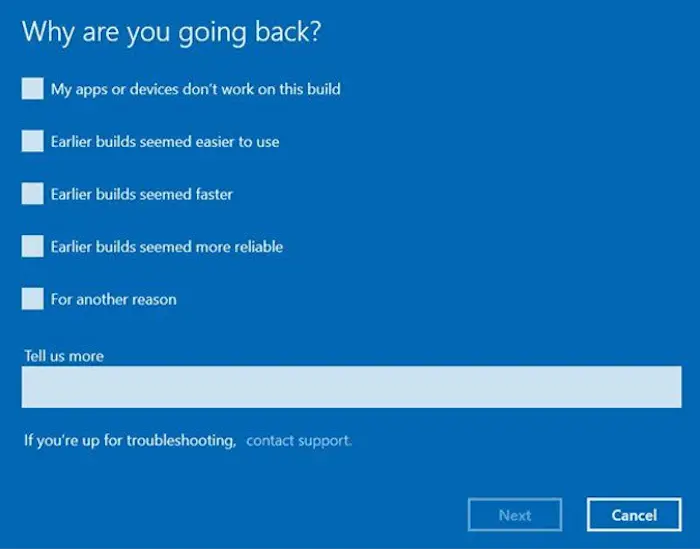
When the new operating system becomes available to everyone, upgrading from Windows 10 to Windows 11 will happen automatically if compatibility and minimum requirements are met.
If you don't want to wait, you can try manually downloading Windows 11 and seeing its new features (widgets, snap layouts, virtual desktops, new Microsoft Store, and more):
- First, go to Settings -> Update and Security -> Windows Update. Click Check for updates.
- If updates are available, the Windows 11 Feature update will appear and you can select Download and Install.
- To avoid many hassles, download the Windows 11 installation assistant. Once the download is complete, select Run and see if your hardware is compatible. Next, click Accept and Install, where you agree to the licensing terms. Once the program finishes installing, restart your PC.
The computer will restart a couple of times to complete the installation.
Downgrade from Windows 11 to Windows 10 after Ten Days
Once a user has passed the 10-day mark after installation, the "Go Back" button can no longer be found in the Windows Settings panel.
In that case, you'll have to install Windows 10 again from scratch:
- Download Windows ISO from the official Microsoft website.
- Create a bootable USB disk with the Windows 10 ISO file by reconnecting the Rufus tool or any other device with similar functionality.
- Conduct a clean installation of Windows 10 from the bootable USB.
This process of reverting to a previous version of Windows automatically deletes all files and folders on your computer, so don't forget to make a complete backup of your personal files.