Best Free YouTube Downloaders: YouTube Download Online MP3/MP4 Converters
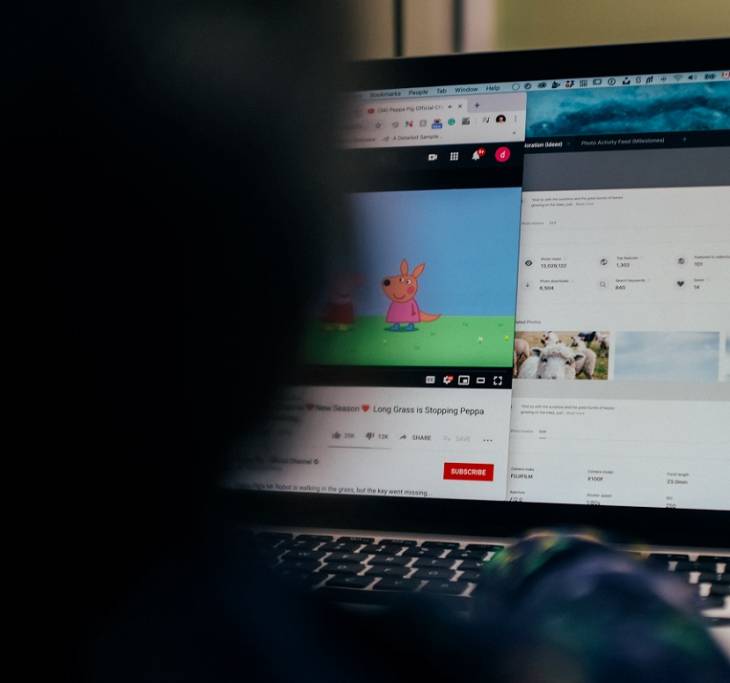
Over 500 hours of new videos are uploaded to YouTube every minute, as of 2022. With so much video content uploaded to YouTube, you might wonder how you can download your favorite YouTube videos and watch them later offline?
In this post, we will discus the best ways to download YouTube videos using popular YouTube downloaders for personal and or educational purposes. It's possible to get your favorite Youtube download online in mp3 or mp4 format for later use.
Online YouTube downloaders as well as desktop downloader programs for downloading YouTube videos can convert any YouTube video into your desired video format so you can watch them later on your own video player without having to worry about internet connection.
However, both desktop downloader tools and online downloaders for YouTube videos have their own pros and cons, which you should consider carefully before deciding on which option to use for downloading YouTube videos for viewing offline later.
Desktop YouTube Downloaders: Pros & Cons
Here is a quick rundown of the pros and cons of desktop downloader tools for a quick YouTube download online in mp3 / mp4:
Advantages
- Desktop YouTube downloader tools/programs are often free to use. Tools like MiniTool uTube Downloader even come with no ads and promise no viruses.
- The downloader supports downloading videos with no restrictions.
- The video download speed is fast.
- It allows you to easily download YouTube playlists and video subtitles.
Disadvantages
- You need to install the program on your computer.
Online YouTube Downloaders: Pros and Cons
When it comes to easy and convenient YouTube download online mp3 / mp4, using an online-based YouTube downloader has it pros and cons as well:
Advantages
- Many online video downloader programs/tools can support downloading videos from most of the big video-sharing platforms, including YouTube, Instagram, TikTok, Facebook, etc.
- With online YouTube downloaders, you do not need to install any additional software on your computer to use the downloaders. You simply convert your YouTube video online into mp3 / mp4 and download it to your computer for viewing offline.
Disadvantages
- You will usually have to bear with many, annoying advertisements when using free online YouTube video downloaders.
- The online video downloader tools often support only some video/audio formats.
- There is also usually a limit for the size of the YouTube video that you can download using free online YouTube downloaders.
Once you have considered the pros and cons of both options for easy YouTube download online mp3 / mp4, and you have decided on which option is best for you, it's time to use the tool you have chosen to download your videos.
The steps for downloading YouTube videos using free online video downloader and converter tools are pretty straightforward. You simply add the YouTube link to the downloader tool, click the "Convert" and then the "Download" buttons and you are done.
However, using desktop YouTube video downloaders, it may require a bit more steps to convert and download YouTube videos for viewing offline.
Steps to Download YouTube Videos Using Desktop Downloaders
Here’s a step-by-step guide on how to download and convert YouTube videos to mp3 / mp4 with one of the many free desktop YouTube downloader tools like MiniTool YouTube Downloader:
Step 1. Install the YouTube Downloader tool on your computer.
Go to the downloader website (like: www.minitool.com) to download the desktop YouTube downloader program. When you're done downloading the tool, install the YouTube downloader converter on your Windows PC and launch the program.
Step 2. Copy the YouTube Video URL to the top of the interface.
Open the YouTube website, and search for a video that you want to convert to mp3 / mp4.
Copy that URL link, then paste it to the MiniTool YouTube converter, and click the Download button.
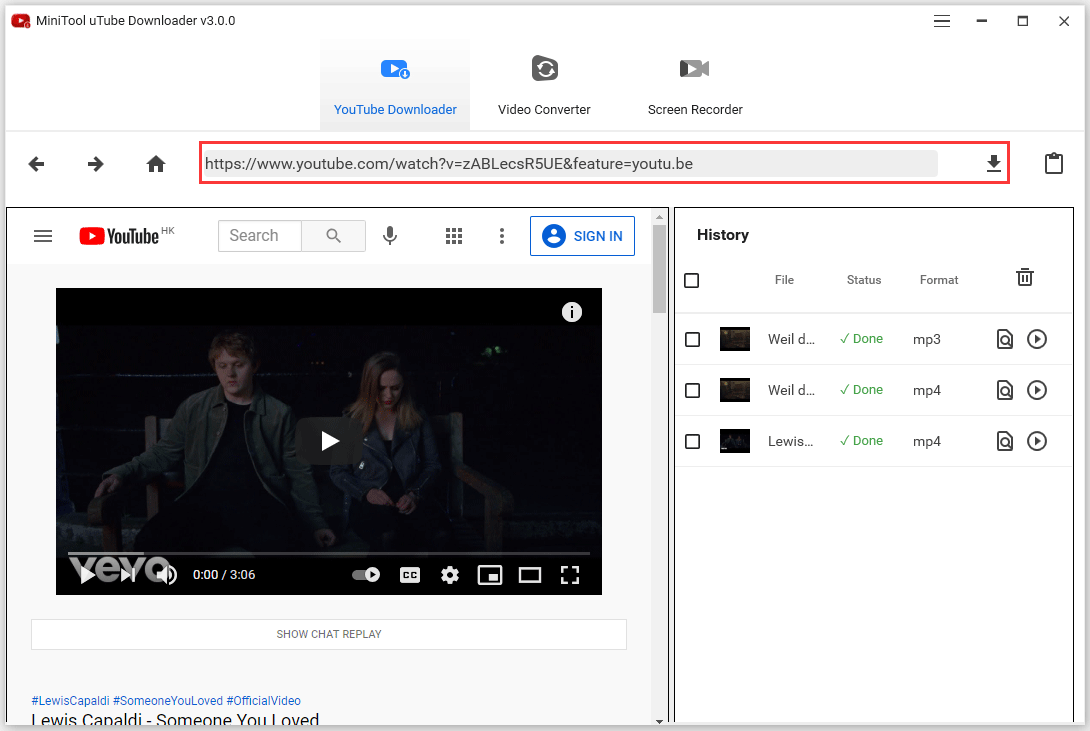
Sep 3. Download the Video and Convert YouTube to mp3 / mp4.
Select one output format (such as mp4), after that, click the Download button, at last, wait for a while, and the software to save the video to your computer.
Tools for Downloading YouTube Videos Online: 7 YouTube Download Online mp3 / mp4 Converters
Some examples of online video downloader and converter tools you can use to conveniently download YouTube videos online directly without having to install a video downloader/converter program on your PC include:
1. OnlineVideoConverter.Pro
Online Video Converter can support a wide range of online video formats. It allows free unlimited uploads without signing up.
By using this online YouTube downloader, you can convert YouTube videos to many different formats including MP3, AAC, OGG, M4A, WMA, FLAC, WAV, MP4, AVI, MOV, MPG, FLV, WMV, and M4V.
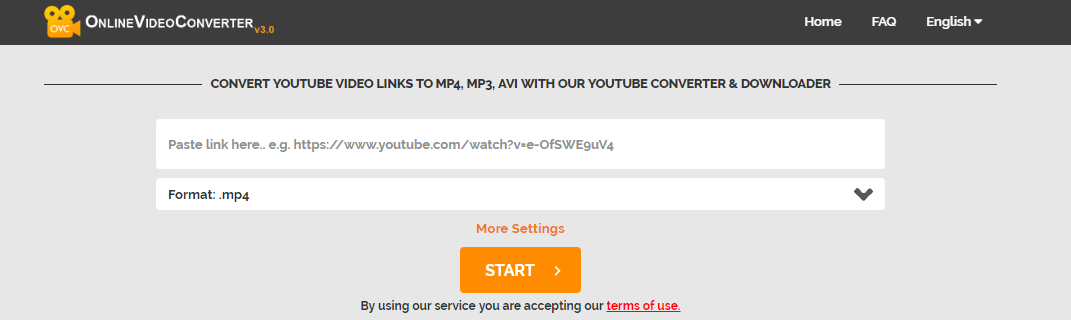
2. KeepVid.Pro
If you want to free download videos from YouTube without installing new programs on your PC, you can try this free video downloader – KeepVid.Pro.
This YouTube downloader tool can support up to 1000 video sharing websites, including Facebook, Vimeo, BBC, and Instagram.
Besides, you can use the service to convert YouTube to MP4, or WEBM.
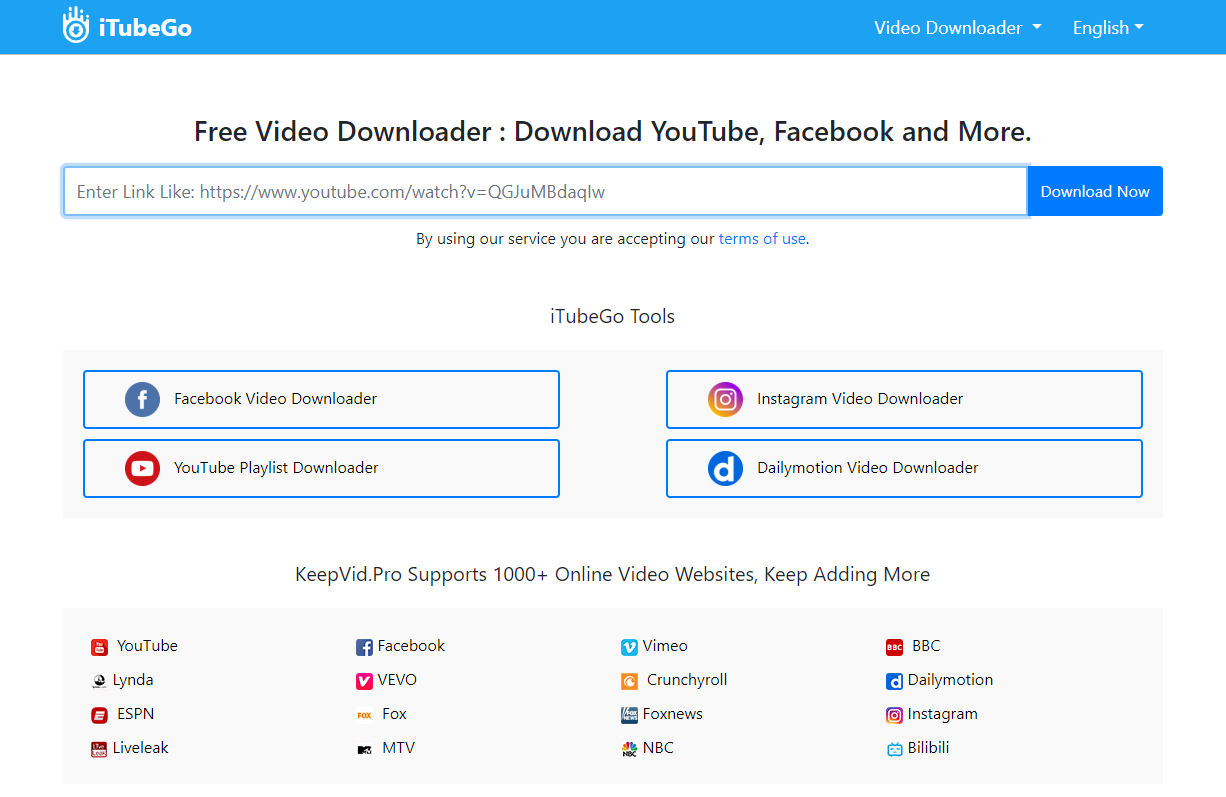
3. y2mate
y2mate does not require registration, so it is free for everyone. By using the service, you could download & convert numerous videos from YouTube, Facebook, Video, Dailymotion, Youku, etc. to MP3, MP4 with good quality.
y2mate is capable of downloading videos in MP4, M4V, 3GP, WMV, FLV, MO, MP3, WEBM formats, etc.
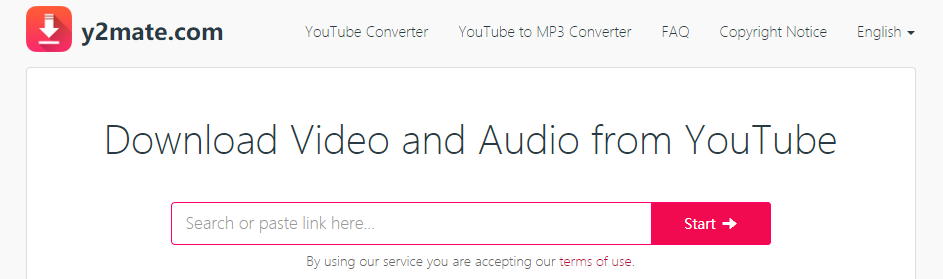
4. SaveFrom.net
This online tool can be used to download video files and audio from YouTube, Facebook, Vimeo, VK, and 40+ other websites in one click.
However, SaveFrom.net cannot download 4K UHD content. It also doesn't support downloading YouTube videos to MP3 audio.
5. BitDownloader
BitDownloader provides the video downloading service for you to save videos from YouTube, Facebook, Instagram, and other websites and watch them offline.
This online video downloader is free. You will not be required to register for an account or install additional plugins/software to use the service.
To use this free online YouTube downloader, you only need to paste the direct link to the video to the green search box, then press “Download.”
6. FLVTO
FLVTO is useful if you want to download YouTube songs to MP3, and download & convert YouTube to MP4 video. It is simple to use this YouTube video downloader to download YouTube content on Windows, Linux, macOS, and Windows platforms.
Simply paste a video link into the FLVTO input field; after that, choose one output format (MP3, MP4, MP4 HD, AVI, AVI HD). Next click the “CONVERT To” button.
7. 4K Video Downloader
This is one of the simplest video downloaders that allows you to download videos and audio from YouTube and similar services. It supports HD videos, Mp3 and even GIF files from Twitter.
4K Video Downloader works on macOS, PC and Linux and is free to use. It can also easily help you download videos and music directly from the internet onto your android device.
Downloading YouTube Videos on Mobile Phones
The above methods are useful for users to save YouTube videos on their computer. However, if you want to download YouTube videos to your mobile phone, follow the instructions below:
I. YouTube Video Downloader for Android Users
Below are two ways to download YouTube videos on Android:
i. Use the YouTube app
Open the YouTube app on your phone, then find the video you want to download.
Play that video and tap the share button. -> Select YouTube downloader from the share menu. -> Choose file format (MP3 or MP4) -> Select Download.
ii. Use a YouTube video downloader for Android
Download a YouTube downloader app or other alternative video downloading app and open it.
Find the video you want to download. -> Choose MP3 or MP4 as the output format. -> At last, tap Download.
II. YouTube Video Downloader for iPhone Users
Since Apple has cracked down on the act of ripping videos using third-party apps, you will find it a little difficult to download YouTube on iPhone.
However, a file manager app called Documents, which has an integrated web browser, can help you download and transfer YouTube videos.
Install the YouTube downloader app - Documents by Readdle, and launch it.
Open the built-in browser in Documents by tapping the blue compass icon at the bottom right corner-> Navigate to the webpage that allows you to download free videos or songs ->Tap the download link or button, and select where to save it







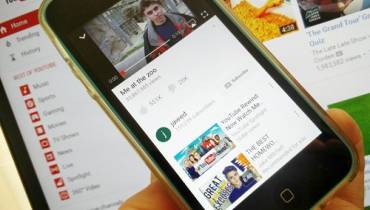

![[node:title]](/sites/default/files/styles/video_thumbnail_bottom/public/Facebook-Group-Admin-Screening-Update.jpg?itok=x4McnF0Z)











